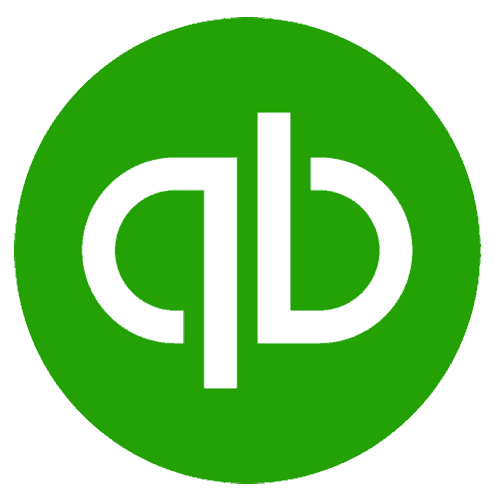について quickbooks
https://quickbooks.intuit.com/Zapierを介してTrackingTimeをQuickBooksと統合することで、時間の追跡データの自動転送を会計ソフトウェアとの間で実現できます。選択した会計ソフトウェアからTrackingTimeへの時間の追跡データの移行も可能です。
What is the purpose of integrating TrackingTime with QuickBooks via Zapier?
How do I start setting up this integration?
Can you provide some specific automation ideas for this integration?
What are the supported triggers and actions for QuickBooks?
New Account, New Customer, New Expense, New Invoice, New Payment, New Sales Receipt, New Vendor, New Bill, New Estimate, New Purchase Order, Updated Customer, App Extensions (Beta), Find Account, Find Invoice, Find Vendor, Find or Create a Vendor, Create a Bill (Account Based), Create Credit Memo, Create Estimate, Create Product/Service, Create Invoice, Create Payment, Create a Refund Receipt, Send Sales Receipt, Update Customer, Create Vendor, API Request (Beta), Find Customer, Find Product(s), Find or Create a Customer
Actions:
Create Bill (Item Based), Create Customer, Create Expense, Create a Journal Entry, Create Sales Receipt, Create Purchase Order, Send Invoice, Create Time Activity, Update Invoice
What are the supported triggers and actions for TrackingTime?
Project Added/Updated, Task Added/Updated, Customer Added, On Task Completed, Time Entry Added/Updated
Actions:
Add Time Entry, Add Task, Search Time Entries, Search Tasks, Update Project, Add Customer, Add Service, Add Project, Search Projects, Update Time Entry, Update Task.