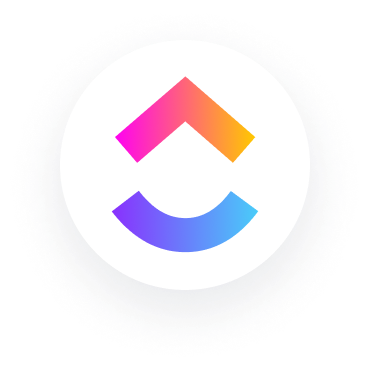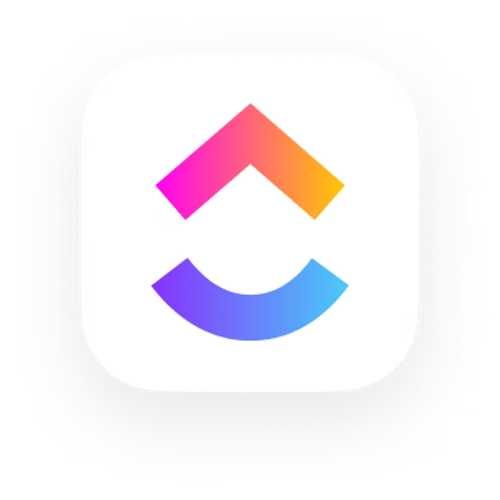
について clickup time tracking
https://clickup.com/Zapierを介したClickUpの統合により、タイムトラッキングデータをプロジェクト管理アプリケーションに接続できます。タイムトラッキングデータの自動転送を実現し、時間の節約と手動エラーの削減を図ります。
How does the integration work?
Are there any pre-made templates for this integration?
How do I set up the TrackingTime and ClickUp integration via Zapier?
1. Sign Up for TrackingTime and Zapier accounts if you haven't already.
2. Create a Zap in your Zapier account.
3. Connect your TrackingTime and ClickUp accounts and grant permissions to Zapier.
4. Configure your trigger and action criteria.
5. Map fields to ensure accurate data transfer.
6. Test the Zap to ensure it works correctly.
7. Activate the Zap to start automating your time-tracking data to ClickUp.